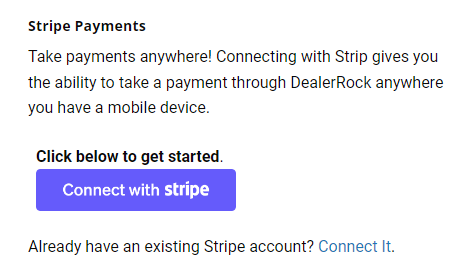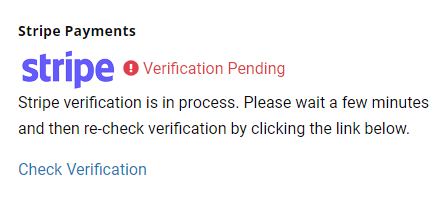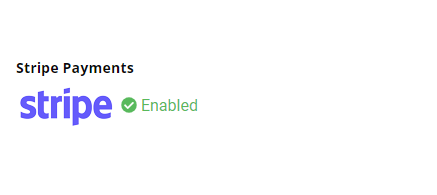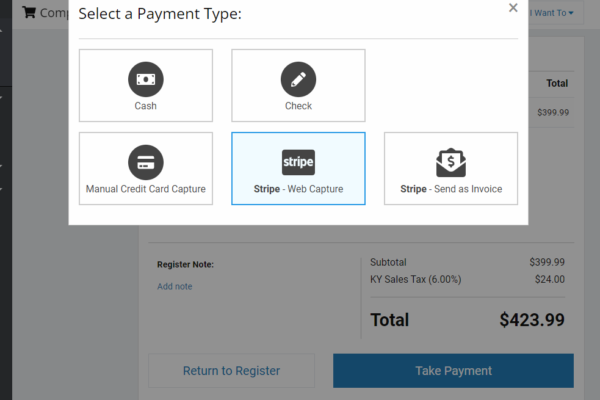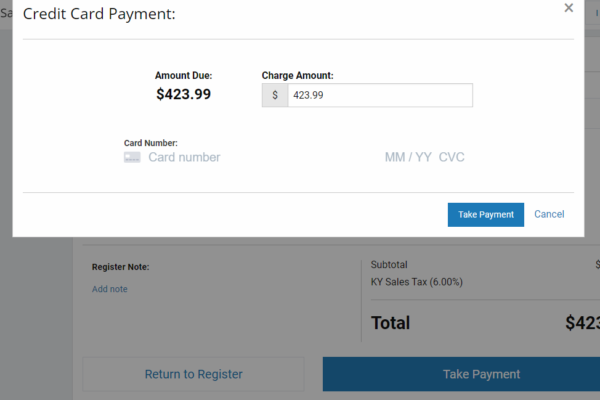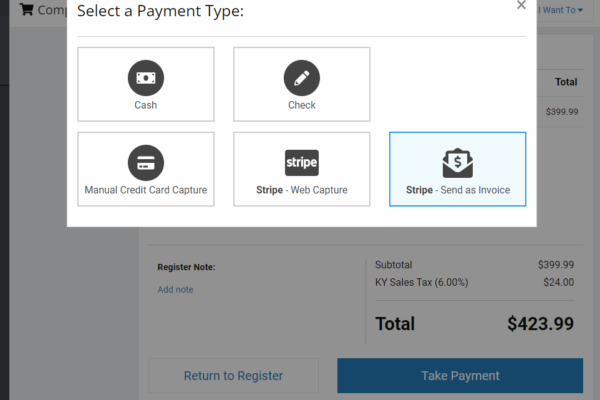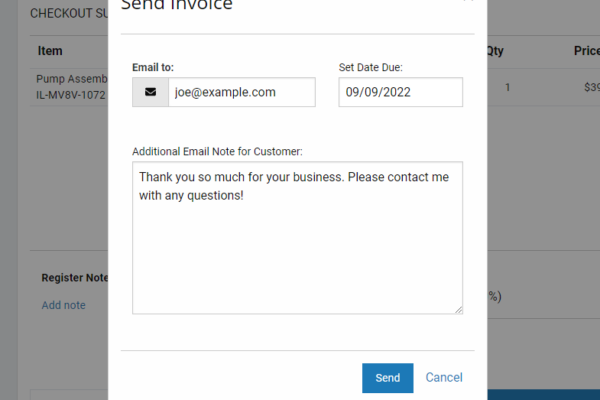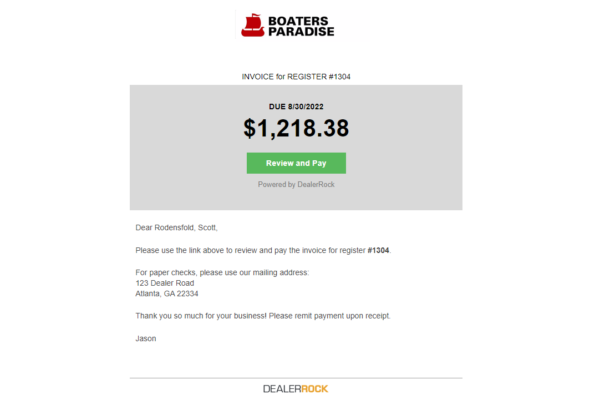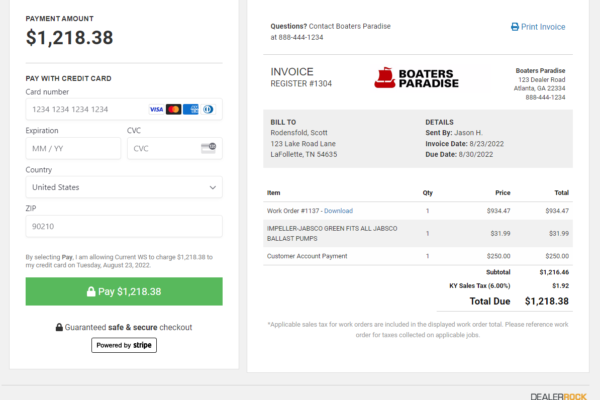Taking Payments Anywhere
Using Stripe to Enhance the Customer Experience
Mobile Payments
Capture payment for a register transaction or to close out a work order. Your staff can close out transaction and capture payment directly within the DealerRock platform.
Sending an Invoice
Send a register transaction directly to the customer for review and payment. The customer can download their invoice and pay online at their convenience.
The Problem
Tracking down payment for previous services from customers is not an ideal scenario for any dealer. However dealers find themselves in certain situations where this often occurs. They could be servicing a boat dockside or maybe sending a technician to help someone on the road. Or let’s take the scenario where a customer want to pick up their unit after hours and you aren’t available to capture payment by phone.
In these situations we often let our “good customers” charge to an account that only creates work for your accounting personnel. Accounting now needs to manage an account balance, mail out a statement and wait for the customer to hopefully mail payment back in a timely manner.
There’s a Better Way
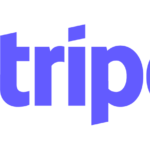 With our Stripe integration we help you eliminate these scenarios and give you the ability to capture payment quickly and easily. Not only will you avoid trying to track down payment at a later date, but you’ll make it easier for your customer to do business with you.
With our Stripe integration we help you eliminate these scenarios and give you the ability to capture payment quickly and easily. Not only will you avoid trying to track down payment at a later date, but you’ll make it easier for your customer to do business with you.
Getting Started
Setup:
Activation is easy. Just navigate to your settings area. Under General Settings there is a Stripe Payments block. If you have an existing account with Stripe there is a link to connect it. If you do not have an existing Stripe account, you can click the Connect with Stripe button to create an account with Stripe.
Once you complete the Stripe account process you can trigger the Check Verification link in the settings area. Once Stripe approves your account DealerRock will connect and show that you are now connected to Stripe.
Screenshots:
Using Stripe
Now that you’ve connected DealerRock to your Stripe account you’ll see additional options in the Register take payment window.
Mobile Payments
Use Case: Allows you to collect payment and close a register transaction anywhere. You could be on the road performing mobile service or at a show trying to take a customer deposit. This payment option gives you the ability to capture the payment when you are not at the store where you can access your traditional credit card terminal.
How it Works: Selecting Stripe – Web Capture will open a form where the employee can enter the customers full credit card. This will process the payment upon completing the form and clicking Take Payment. The customers card is charged and the register transaction is closed out.
Screenshots:
Using Stripe
Now that you’ve connected DealerRock to your Stripe account you’ll see this additional option in the Register take payment window.
Sending an Invoice
Use Case: Customer wants to pay outside of the store. This could be a scenario where the customers owes you for work performed offsite and they were not available to pay. Or the customer wants to pay for services rendered before coming to pick up the unit. Instead of sending a traditional paper invoice, this method emails them a link where they can view the invoice and gives them the ability to pay online.
How it Works: Selecting Stripe – Send as Invoice will open a form where the employee can enter the customers email address along with a custom message. Once they click Send, DealerRock will email the customer a link to view the invoice online. They can review the charges, print and even pay at their convenience. Once they complete the payment, the transaction automatically updates in your register history. The employee that sent the invoice will also receive a notification that the customer has paid the invoice.
Need more information on Sending as Invoice? View our Customer Online Payments Feature Highlight.
Screenshots:
Frequently Asked Questions
1. What are the Rates?
You can view Stripes rates online. Given that most transactions are not in person, their charges are competitive with other online processors.
2. Does DealerRock Charge for this Service?
No! This feature is included with your DealerRock subscription as a way for you to run your dealership better. There are no fees on our end and we DO NOT upcharge Stripes rates.
3. Can I Use other Credit Card Processors?
Yes! You can still use any traditional credit card terminal to process your in-person transactions. Activating the Stripe integration just gives you more options to collect payment from the customer when it’s convenient for you or them!
Have more questions?
Drop us a note by contacting us. We are happy to help!